Introduction
Thanks for that intro and for having me back. We are working from wherever right now. In fact, I took one of my three boys' bedrooms as my workstation, figuring it was the quietest place to do this right now. I have a basketball net on one side and a few frogs on the other. And, I am hoping everybody can stay quiet for the next hour. I am sure many of you are in that same boat. Being an occupational therapist, we have so many roles that we can play and this current pandemic has expanded those roles.
One of the things that I am thinking about a lot during this time is how many of us are shifting to working from home, not only occupational therapy practitioners but all types of people in different occupations. My background is in ergonomics and hand therapy, and I want to take that information and place it in the home or in everyday life to help. It is not just taking this information into a job site, a warehouse, or into an office space, but we can take those same principles and use them in the home. I enjoy trying to make those connections.
Starting in March, I went from a full-time professor in an office and classroom into the home environment. I had to do that at the same time that my husband and three kids were doing that. Throw in a dog and some other nonsense, and we have had to make this work for several months now. It gave me the idea to think that maybe we can take some of the information that we know as occupational therapy practitioners and help some other people in this situation.
Work Hazards-Risky Jobs
- Working from home can “pose some challenges, including physical, mental, and environmental issues that you may not have anticipated.”
(Espinoza, 2020, p. 1)
Occupational therapy has had a long history in work and industry. We help injured workers maintain good health while at their workplace. We know that occupational therapy practitioners can also obtain certain certifications that help in this area. For example, I am a certified in ergonomic assessment specialist. I received that certification to build my skills a little bit more in the area of ergonomics, but it is something that occupational therapy inherently does. We want workers so they can be more healthy.
We also know that there are certain jobs that have more risks. They are not as safe, and there are hazards while at work. Figure 1 shows some risky jobs.

Figure 1. Examples of risky jobs.
By looking at the first two pictures, we can understand why people might get injured on the job. But, if we look at this last picture here, it does not inherently look dangerous. It does not look like there are risks and there are hazards there. However, working from home can pose some challenges including physical, mental, and environmental issues that people might not anticipate.
Work Environments Are Changing
Let's take a little bit of a closer look at the office environment. Office environments are changing with many moving to a home office or a more mobile workspace. Prior to the current state with the COVID-19 pandemic, there was a study done in 2018 by Janick and colleagues. They wrote about designing these mobile workspaces and employing ergonomic principles to do that. Figure 2 shows some mobile workspaces and equipment.
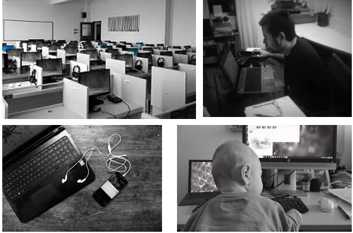
Figure 2. Mobile workspaces and equipment.
Working from home has been increasingly common during this time period. Prior to this, in addition to working from home, things like coworking spaces in the community or other types of temporary office setups were available. There is a lot of office work that we are now figuring out can be done anywhere. They do not need to be done within an office set up. Workers are being asked to design their own setups. If it is not in a traditional office environment, they are saying, "You pick your environment, and you set it up." Now, we are seeing this shift happen rapidly due to the current pandemic and businesses, classrooms, and offices closing. We are also seeing the shift in healthcare as well.
Telehealth Services
- CDC issued a statement to “describe the landscape of telehealth services and provide consideration … during and beyond the COVID-19 pandemic” (2020, para.1).
- Has become more complex than telephone calls
- Policies have changed to reduce barriers to providing telehealth access and services including in occupational therapy
For instance, in healthcare, we are looking at providing telehealth services. Even the CDC has issued a statement regarding telehealth. It is recognized as a way to deliver healthcare services, and it is more complex than picking up a phone and calling a client. We need to be able to visualize things and show things. We need a little bit better technology set up here in order to be a good provider. Also, policies are changing to support telehealth services so that more people will have access to them. I know some of these policies are including occupational therapy as well.
Work From Home (WFH)
- From 2005-2017 there was a 159% increase in remote work in the U.S.
- You have to be prepared
- Figure out a work-life balance
- Set up a work station – or several
- Access technology/software
- Still need to be productive
(Wu, 2020)
What does work from home look like? I gave you a little bit of an idea of my setup, but this picture (Figure 3) further tells my story.

Figure 3. My home environment.
When we first started working from home, I would use my kitchen table as it was the hub of my house. My kids were there, and I was keeping an eye on them while working. What I found more often than not was this scene in the above photo. I would have little visitors underneath my table. While there are some great things like not having to do your hair, wearing comfy clothes, and not dealing with a daily commute, there are distractions. We have to think a little bit more about this and be prepared.
It feels like everybody is working from home now. However, even prior to the COVID-19 pandemic, there was still a sharp increase of remote work. There was a study by Wu in 2020 that said there was a 159% increase in remote work between 2005 and 2017. This is not just customer service or phone-based type jobs, but there are other jobs in IT, medicine, education, and sales that are now allowing or mandating work from home.
As I said, it takes a certain amount of preparation to do this because it requires you to figure out your work-life balance now. It is a 10-step commute from your kitchen table to your office space. While these perks can be great, there are many things to consider when working from home. How are you still going to be productive? Where are you going to set up your workstation? How many of those workstations do you need to get through your day? How can you access everything that you had at work from home now? Sometimes, it requires utilizing new types of technology or equipment.
Employers' WFH Response
- 67% of employers were allowing or mandating employees work from home who wouldn’t normally do so
- Give the employee a laptop and send them home
- Equipment for videoconferencing?
- Do you need things from your on-site office?
- Work with what you have
(Zeidner, 2020)
As we know, this all kind of came to a head in mid-March of 2020 when employers had to make a quick decision regarding the COVID-19 pandemic. This meant that there was a rapid transition from the office to the home environment. There was a survey done during that time period with about 550 respondents. According to this survey, 67% of employers were now mandating that employees work from home when they typically would not. Those employers also felt that that was going to increase in the coming months. As we saw, those numbers did increase, and several months later, there is really no rush for some businesses and industries to go back to their offices. We are also seeing that it was much easier to shut down some businesses than it is to open them back up. Working in a university, I definitely see that. Shutting down was one thing, but having to get back up and running is a whole new ball game. Many workers were given a laptop or other mobile device and told, "Go home and work." That is the amount of support that they had to set up a workspace from home. The culture was, "Figure it out."
WFH Issues
- How do you ‘unplug’?
- Lack of social environment
- Decrease collaboration/communication
- Home distractions
- Managing multiple roles
- Lack of reliable Wi-Fi
- Adjustable workstation?
- Worsening or new areas of discomfort
(Zeidner, 2020)
One of the issues with working from home is that there are no set hours or you are able to work outside those hours. In the past, the commute helped one to decompress before going back home. I had a 45-mile commute both ways, and not having that commute has changed some of the occupations I engage in. You are also always plugged in when you are working from home. You can grab your laptop at any time of the day to respond to emails. You can also be getting your emails on your phone at the same time. Often, you have to balance things you have to do within your home with the things you are doing at work. This changes what your day looks like when you are not in the office.
There is also a different social environment when you are at home that influences who you collaborate with and how you communicate with your colleagues. Obviously, we are all engaged in a lot of virtual communication. Sometimes, this is even more than you were doing while in the office. There are also many home distractions, whether it is kids, pets, or that nagging idea of needing to fold the laundry. Or, "It's time to start dinner for my family." A person may also come to the door. Whatever it may be, these are distractions that you did not have when you were in the office. People are also managing multiple roles from home. They are a worker, but also a parent or a caregiver. Perhaps, you are facilitating online learning for various ages throughout the day in addition to your work role. Lastly, workstations at home may not have adjustable features found in an office. This can cause different or worsening areas of discomfort.
Figures 4 and 5 show some of my workstations. This is a family affair to put this together because we have all been working together at home for the last few months that sometimes my laptop ends up on the floor while my kids are playing as in Figure 4, just so I can get a few emails answered or a few things done.

Figure 4. Laptop on the floor.
Sometimes, as in Figure 5, it is learning together. As you can see, my husband is getting some of his work done while the other kids are playing on their devices all with awful posture I might add.

Figure 5. Working together.
I snapped this picture to show them what their posture looks like when they are not thinking about it. Setting up a healthy home office workstation is really key. It deserves a few minutes and conscious thought.
Healthy Posture and Productive
- “Having a setup that works for you in your home office can make a huge difference in how you feel.”
(Haskin, 2018, p.8)
The end result of setting up a healthy workstation is that you are going to be productive from home. It is also best to be proactive about this. Rather than thinking about this after issues start arising or areas of discomfort are creeping up, think ahead.
Ergonomics
Good ergonomic design is going to create a good fit between the worker, that environment, and the task (Figure 6).
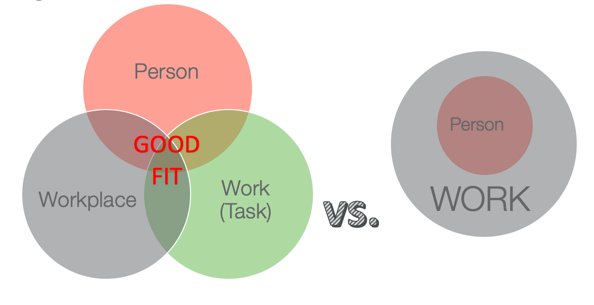
Figure 6. A good fit between these variables.
This is a blending process of those three things, rather than the graphic on the right, showing a person that is dumped into a work role. This does not work as well. As occupational therapy practitioners, we are client-centered and know that there are multiple influences on good occupational performance or finding a "good fit." Additionally, the International Ergonomics Association has said that ergonomics needs to be holistic. Ergonomics can be holistic by not just looking at the physical components but also looking at the cognitive, social, and environmental factors as well. This is right up our alley.
Occupational Therapy
- Help people across the lifespan to do the meaningful everyday activities that they want and need to do by looking at the balance of P, E, & O
(AOTA, 2014)
This is a great connection to occupational therapy, and it fits ideally with our PEO model, our Person-Environment-Occupation model.
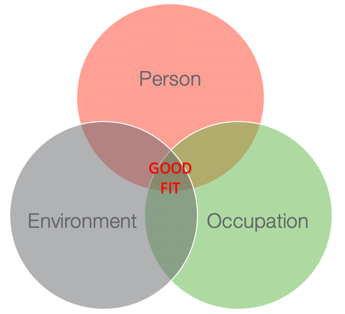
Figure 7. PEO model.
Ergonomics, OT & WFH Example
What does the PEO model look like with a "work from home" example in Figure 8?
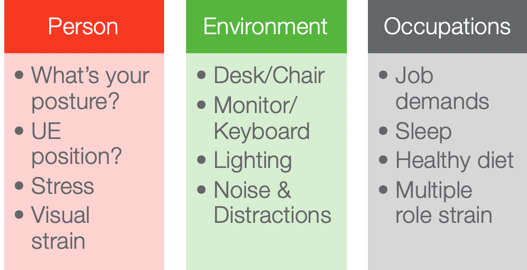
Figure 8. PEO home example.
If we are looking at the person, we can think about things like posture and the musculoskeletal system. What is the positioning of the different body parts? What is the stress level? Is there visual strain or any other client factors? The environment includes things outside the person like the desk, chair, and workstation. How is the lighting? Is there noise and distraction in the environment? Lastly, there are occupations that need to be performed. What will get the job done? What are the job demands? Outside of the job demands, there is a sleep routine. Is somebody getting enough sleep? This is certainly an occupation. What about a healthy diet? Again, going back to that stress level, what are the multiple roles that need to be maintained? And, what does that role strain look like during this time?
Risk Factors
To get started, we can look at some risk factors. Here is a list of common things we would look at as risk factors when looking at a job.
- Awkward posture
- Static posture
- Force
- Contact stress
- Vibration
These risk factors are going to change based on where you are working. They might look different or worse, or even better. The problem is that these risk factors could lead to musculoskeletal disorders. They can impact circulation. We know that circulation is what delivers all that good oxygen-rich blood to the body and keeps nutrients moving throughout the body. It removes waste products from your body, and it will help with healing any little micro traumas that happen throughout the day. And, if not addressed could lead to even more serious conditions.
Our bodies also need to work within their physiological and anatomical limits. We need to think about what is going on with the tissues, tendons, and the muscles that might be impacted. We need to recognize that injury from these risk factors is a combination of both the environment and worker habits. If there is an injury, it could be a combination of the environment and worker habits. Let's go through each one of those and just see what they would look like in an office environment versus a home office environment.
Awkward and/or Static Posture
- Cradling phone b/t shoulder and ear
- Wrist ext. @ keyboard b/c of placement or keeping ‘feet’ of keyboard up
- Shoulders elevated or UE ‘reaching’ while keying/mousing
- Neck flexion/extension/rotation to view monitor
- Lack of lumbar support or excess thoracic curvature, posterior pelvic tilt
- Crossing legs, sitting on legs, or other poor LE position
The first one is an awkward or static posture. You can be in awkward or one position for a long time, and then sometimes, we combine those together. And it's an awkward posture that you're in for a long period of time. Figure 9 is a good example of cradling the phone.

Figure 9. Awkward posture.
When you are on the phone, cradling the phone between the shoulder and the ear or even that excessive elbow flexion can cause issues. Another awkward or static posture is having the wrist extended or deviated on the keyboard as you are typing. Depending on the workstation, your shoulders may start to creep up toward your ears. The shoulders being elevated up towards the ears or having to reach while using the keyboard or mouse can cause undue stress. The neck is another big one. You may have to do a lot of rotation or flexion of the neck with your setup.
The back also needs to be supported especially if you are seated for a long period of time. There can be a lack of lumbar support or a curving forward with excessive thoracic curvature. Some seats will also put you into a posterior pelvic tilt, which is going to throw your spine out of whack. For example, we got this great new classroom set up at my university. and they were touting all of these innovative things. One was a special seat with a big curve in the pan of it. Whenever students are sitting in it, it just puts them into a posterior pelvic tilt making it impossible for them to sit up with good posture while they are in the classroom.
Lastly, we need to look at the lower extremities. In Figure 9, the lady has her legs crossed. In other instances, a worker may sit on their legs, sit "criss-cross applesauce," or put their feet on the casters of the chair. These are not the optimal postures and not good for the body if held for a static period of time.
Forces
- Finger flexors when keying
- Push/pull chair to get up or move at the workstation
- Pinch/pull binders
- Stapler
You can also think about the forces that can be put through the tendons and muscles, especially in the fingers and hands. For example, your finger flexors while keying can produce a strain on the small tendons of the digits.

Figure 10. Finger strain can occur from typing.
You can have keyboards that respond to reduced force, or you can retrain the worker to reduce "heavy keying." If you do a lot of typing throughout your day and use less than one ounce of force while typing over the day, you are generating about 700 pounds of force per finger. Another thing when you are sitting at a table or a desk, you have to push and pull yourself up and down from the chair often. This force is applied through the upper extremities and hands. When I used to work in hospital settings, we often had big binders of patient files. A three to four-inch binder can weigh anywhere from five to 10 pounds and generates a good amount of force through your grip. Even if you are pushing a stapler regularly, this can generate a force in those small tendons of the hands.
Contact Stress
- Mouse pad
- Keyboard
- Armrests
- Chair @ back of the knee
* As desk height increases, the risk of contact stress increases
Another thing that will impact not only the tendons but the other structures in the upper and lower extremities is contact stress. This is putting stress over a small part of the body that could lead to discomfort or compression. You might see this at the keyboard or mouse or when resting your arms on the pad of your chair. Where the back of your knees hit the front of the chair is another contact stress area.

Figure 11. Contract stress at a mouse pad.
One interesting thing is that as your workstation is higher, that risk for contact stress will increase. You have more opportunities for contact stress with a higher workstation, higher desk, or table.
Neutral Postures
A neutral posture will help alleviate a lot of those risk factors. I cannot give you a black and white recommendation because everyone is different. One of the things that you will still read about, but is now falling a little bit more out of favor, is the 90, 90, 90 angles for a seated position. This may work for some, but we need to be client-centered and look at the person as people are all different sizes. There are no standard workstations or standard heights. There is no one-size-fits-all remedy because all bodies are different shapes and sizes. It is important to know what will put somebody into a neutral posture or putting their anatomy in the safest position so the physiology can work well. This also reduces the risk of injury, whether you are sitting or standing. It will allow for movement while maintaining good stability of things like the trunk so your arms can work.
What is a Neutral Posture?
- Head straight, slight downward gaze
- Shoulders relaxed, slight protraction
- Elbows flexed (90-100°)
- Wrists neutral
- Lower body supported
- Knee at hip level & not in contact with the chair
Here is what a neutral posture is in Figure 12. We teach this with body mechanics and when we do a task analysis to keep the body safe.
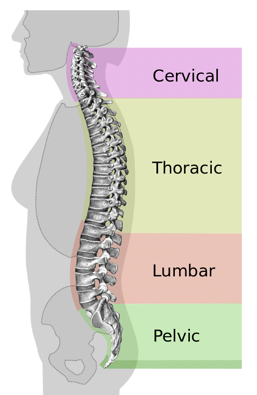
Figure 12. Neutral posture.
In general, you want your head straight and not to deviate in any way There will be a slight downward gaze about 15 degrees. This means that your monitor usually falls about the eyebrow level. That makes it easiest on your cervical spine and neck extensors. They are not going to get either stretched or tensed up and allow for a comfortable visual field.
The next thing is something that I do all the time. Shoulders should be relaxed and not up by the ears. They should also be slightly protracted because when you are sitting at your workstation you cannot bring your shoulder blades back when you type. They are going to be a little bit protracted to be able to reach and type in front. The elbows should be flexed to about 90 to 100 degrees. I like to call this more of a floating posture. It should not be static at 90 degrees, but you should have the ability to move a little bit.
When you are sitting, the desk surface should be below the elbow and typically it is not. Wrists should be neutral and not deviated. Supporting the lower body is very important as well.
The Big 3
- Chair
- Workstation
- Keyboard/Mouse
- Monitor
The equipment in the office is referred to as the "big 3." This is a chair, a workstation, which includes the keyboard and mouse, and the monitor. In order to achieve that neutral safe posture, you have to look at these three pieces of equipment and see if they can either promote or inhibit that posture. If you can accommodate about two of the three of these things, you are in great shape. I am not saying that all three of these have to be in a perfect ergonomic position for you to be comfortable, but if you can get two of the three in a good position, you should be in good shape. If you can only really adjust one of these things or none at all, then that is going to be a problem. Remember, it is not just how you adjust the environment, but also how the worker uses the environment as well and their habits.
Chair
- Explore the features
- Is it adjustable?
- Armrests? (if so, are they useful?)
- Lumbar support?
- Create a neutral posture
- LE Support
- Do knees come in contact with the seat? Waterfall edge?
- Need a footrest? Your feet NEED contact.
- Add a cushion to increase the height or support back
(AOTA, 2020)
In terms of the big three, you always start with the chair. It is great if the chair is adjustable. And if it is adjustable, are the features working? My office chair is somewhat adjustable, but my kitchen table chair is not. Are there useful armrests? Armrests should be for resting and not for holding your body in position while you are typing or working. This is due to EMG studies showing that these types of armrests can contact stress rather than be helpful.
Is there lumbar support within the chair? Do you need to create it? If the chair does not have lumbar support, it is fairly easy to create some with a towel roll or a pillow. There are also commercial products available to put lumbar support on a chair. Make sure that when you are seated that you can keep those neutral postures I just talked about.
I also find that the lower extremities need to be addressed in a lot of the workstations I set up in my home as I am short. The first thing you want to do is see if the back of your knees come in contact with the chair. You should have about two or three inches between the back of your knee and where the chair starts. Also, we need to look at the edge of that chair. Is it an angled end or does it have a nice waterfall edge that will reduce the risks of contact stress? You also want to think about your feet. You never want your feet to hang. They need support and it does not have to be fancy. There are certainly products out there like footstools. However, it is important to point out that the casters on a chair are not there for support. I find myself doing this as well. I will pull my feet back and set them on the casters of the chair. When your feet are on the floor or on a support surface, this is going to support your pelvis, which in turn is going to support your spine. This is going to create this nice, closed supported chain from head to toe. And when the trunk muscles are engaged and supported, then you can again use those distal muscles to do their job. If you bend your legs underneath you or cross your legs a lot, this means that your body is seeking and craving stability. The problem with that is that you are going to make your upper body work harder if you do not put your feet on the ground.
Lastly, you can always put a cushion on your chair to increase the height or support your back. There are many things you can do to make a chair more comfortable.
Workstation: Keyboard
- What surface are you using?
- Do you have enough room for your ‘stuff’?
- Keyboard
- Neutral wrist
- Pull closer to avoid contact stress between and reduce tension in UEs
(AOTA, 2020)
If you are typing on a laptop keyboard or an external keyboard, you want to think about your workstation. Are you sitting at a table? Are you sitting at a desk? Are you sitting on the floor? Are you sitting on your bed or couch? Obviously, your bed and couch are not recommended. Initially, they are going to feel really good and comfortable, but this is a short term feeling that is going to lead to some longterm issues. The other thing to look at is what stuff do you need? I know when I set up my workstation, I need my keyboard, a mouse, and my phone close by. I may also have a cup of coffee and a stack of paperwork. You have to think about the room you need for all of "your stuff." We will talk about how to really organize the work zones around your desk in a moment.
For the keyboard, you need a neutral wrist. In Figure 13, both of these pictures demonstrate a neutral wrist; however, in the first picture, there is some wrist deviation.

Figure 13. Examples of wrist position at a keyboard.
Often, keyboards have little feet that you can flip up to angle it. This is not a good idea as it puts the wrists into too much extension to type and put a strain on those tiny tendons in your fingers. You want the keyboard to be flat so that the wrist angles can be as neutral as possible. Wrists should be in neutral, neither extended nor flexed, and be in the least amount of deviation possible.
If this is still an issue after putting the keyboard in a flat position, you can consider using an ergonomic keyboard. Something like a wave keyboard reduces a lot of that deviation. The other option there is to get a split keyboard that comes in two pieces. You can start with the keyboard together and then gradually split it apart so you can get used to it. This is a great option because sometimes it is hard to change your habits. If you are used to typing on a standard keyboard and then change to an ergonomic keyboard, it might be uncomfortable. Another option would be to use a keyboard tray. This is more adjustable and can help with your wrist position. The keyboard tray should also have an area for your mouse.
Most people are going to sit with their elbows about 25 to 27 inches from the ground. Unfortunately, most commercial desks are about 29 to 30 inches from the ground. So, you are already putting yourself at a disadvantage for ergonomic design if you are sitting in a regular chair at a regular desk without doing any modification. Again, looking at the above picture on the left, one thing I notice is contact stress through both upper extremities. There is also wrist deviation as I mentioned, and the shoulders are a little bit abducted. In the second picture, we adjusted and pulled that keyboard forward. Now, you can see a neutral wrist and no contact stress.
Workstation: Mouse
- Consider the size of the mouse and hand
- Try different types
- Mousepads
- Wireless?
- Is jewelry getting in the way?
(AOTA, 2020)
Again, the mouse should be on the same surface as your keyboard. Sometimes, people will have the keyboard in front of them, and they have their mouse somewhere where they need to reach for it. The mouse and keyboard should be together, and the mouse should fit in the hand comfortably.
There are so many options out there in terms of a mouse. It is a find "what works for you" situation. I will give you some examples, but you need to try them out yourself or with your clients. One is called the Penguin Mouse. The Penguin Mouse will not put your hand in a neutral position to be able to use the mouse. There is also an ambidextrous mouse that you can flip from the right to the left throughout the day. It also comes in three different sizes to accommodate different sizes of hands. Another mouse is called the HandShoe Mouse. You can get this in either a right or left side and also has different sizes available. This allows you to have a little bit more of a floating hand on your mouse. There is a RollerMouse, which sits in front of your keyboard. It does not look like a mouse at all. It sits in front of the keyboard, and while in pronation, you use a different set of muscles to be able to manipulate it. A Vertical Mouse is another brand that puts you in a neutral position. There is a trackball mouse, which is like an upside-down mouse. What is comfortable for your wrist position and does not put contact stress through that area is the goal. Another option is a mouse pad. And while this could be okay, you need to make sure this is not increasing contact stress through the volar wrist where the carpal canal is. I always recommend a wireless mouse because it allows more freedom and how you position that mouse.
Then, the easiest thing you can do is think about what jewelry you are wearing. I like to take off my watches or bracelets to make sure that is not getting in my way when I am typing or mousing.
Work Zones
- Primary
- Can reach with elbows bent at 90
- Constantly used items
- Secondary
- Can reach with extended arms
- Frequently used items
- Tertiary
- Must get up or bend forward to reach
- Rarely used items
(Working from Home, 2020)
Setting up work zones requires prioritizing based on what you need and how often you need it. For the primary work zone, this is the area that you can reach with a 90-degree bend in your elbows. If you do a windshield wiper type of movement with your bent arms, this creates a little arc. Anything that you use constantly should be within that arc of motion. This should be your keyboard, mouse, and constantly used things. The secondary workspace is if you extend your arms out and do that same kind of windshield wiper movement. Anything that you use frequently would be in this area. You should be able to reach these items by extending your arms but not bending forward. The tertiary work zone is for things that you do not use very often but is helpful to have close by. These are things you either need to bend forward to reach or you need to get up to reach. You want to make sure that these are things that you do not need to reach for frequently.
Here is what this looks like in one of my work zones in the house in Figure 14.
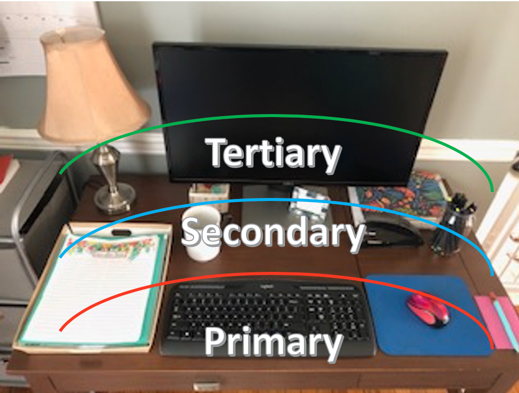
Figure 14. Examples of work zones.
My primary work zone is my keyboard and my mouse. I also like to keep post-it notes and my pen there. My secondary work zone has a cup of coffee or drink. Sometimes, I may have an extra pen or a stapler in this space. In the tertiary work zone, I might have my planner, light, or something that I need to reach for infrequently throughout my day.
Monitor
- If using a laptop, consider a separate monitor
- Is your monitor adjustable?
- Monitor risers
- Low tech adaptation – prop with a book!
- Height: Eyebrow level
- Distance: 18-30” from eyes
- Dual monitors?
(AOTA, 2020)
The last thing in the big three is your monitor. If you are using a laptop, you should consider using a separate monitor to get a better position if you can keep your workstation in one spot. We will talk about a laptop in a second, but check your monitor to see if it is adjustable. Does it rise up at all? If it does not, it is very easy to put something underneath to raise it up a little bit. Commercially, they sell things that are monitor risers, but there are a lot of low tech options out there. You can use textbooks, boxes, and anything you can find to raise up your monitor height.
Overall, your head should be in about a 15-degree tilt of neck flexion or downward gaze. Again, this puts the monitor at about eyebrow level. It should also be about an arm's length away or about 18 to 30 inches from the eyes. Then, if you wear bifocals, you probably want to angle it down even a little bit more. If you are leaning forward to read from your screen, this probably means that either the font size is too small on your screen is too far away. And, if you find yourself turning your head to read from the screen, it is probably too close.
You may want to have your vision checked. If you are wearing corrective lenses, make sure everything is good there. Another recommendation for the monitor is to keep it clean for acuity. Some people like to use dual monitors. If you like this setup and want to use them simultaneously, pull them together as close as possible. Again, you want to have them an arm's length away. If you use dual monitors and one of them you do not use quite as often, you can put that straight in front of you, and the other one on about a 30-degree angle from that. This way you will use less neck rotation.
Laptops
- FIXED
- If you adjust based on screen, the keyboard is off
- If you adjust based on keyboard, the screen is off
- External keyboard (?)
- Tilt screen (?)
- Wireless mouse – touchpad is tough
- Designed for short-term use
- Laptop stand
The other thing to talk about is laptops. Laptops are not meant for longterm use. They violate pretty much all ergonomic design. They are not adjustable and are very fixed. If you adjust the height of your keyboard or if you adjust the height of your screen, then your keyboard is out of whack. And if you adjust the keyboard, then you are usually looking down at your screen. The best option when you set up your workstation is to consider external devices. You can get use either an external monitor or keyboard. Additionally, you can also use an external mouse as the touchpad is not the most comfortable. I personally do not like the touchpad at all so I have an external mouse that I use. If you are going to use the touchpad mouse on the laptop, use multiple fingers to have less stress going through those digits.
If you choose to use your laptop as-is, you are going to use a lot of small muscles in your wrist and hand. You are also not going to be in good neutral posture for the most part. Again, it is ok for the short term. There are products that can help with a laptop setup. One is the Aviator Laptop Stand. This is a positioning device to put your laptop on. Others are like glorified binders. So if you have a three-inch binder laying around, you can use that. It is not a one-size-fits-all. You need to try different things to see what works to keep a neutral posture.
Accessories
- Document holder
- Document stand
- Headset
- No neck flexion OR elbow flexion to hold the phone
- Noise-canceling
- Wireless (so you’re not attached to your workstation)
Cornell University Ergo: http://ergo.human.cornell.edu/CUESitStand.html
In terms of accessories, it depends on your job. If you are constantly working off documents, you might want to have a document holder or stand. I have used my son's music stand when I was in a pinch. Another accessory is a headset. If you are going to be on the phone at all throughout the day or in longer conversations, you do not want to hold a phone to your ear all day as that entails excessive elbow. This extensive elbow flexion puts stress on the cubital tunnel. Also, cradling the phone between your ear and your shoulder is not good for your neck. You want to use a headset so that both hands are free. The headset can be noise-canceling to reduce outside distractions. You can also get a wireless headset so that you can move around.
Should I Stand?
- Sit to stand:
- 20’ sit / 8’ stand / 2’ move*
- Either each half-hour or hour
- Standing
- Find a height that works for you
- Can still use a footstool to alternate having one foot up
- Will reduce strain through the low back
- Sit to stand converters available
Standing desks are alternative sitting and standing is a pretty trendy topic and a good talking point.
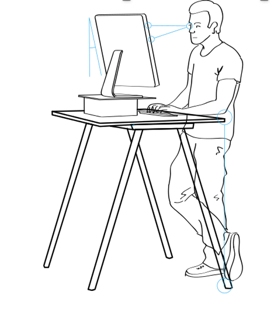
Figure 14. Example of a standing desk.
The rule of thumb is that you are going to be sitting for 20 minutes, standing for eight minutes, and moving for two minutes. You can make that ratio work within a half-hour or within an hour, but it is not good to stand all day just as it is not good to sit all day. It should be a ratio or on a schedule.
When you are standing, your standard countertop is about 36 inches high. While you obviously cannot adjust the countertop, you can adjust other items based on that. Another thing that is recommended is a footstool. You can alternate putting one foot up on the footstool if you are standing for a longer period of time. This will help to reduce the strain through your low back. There are sit to stand converters that are commercially available and some are inexpensive. However, there are very elaborate ones as well. When I was teaching my classes over the summer, this ironing board was my workstation (Figure 15).
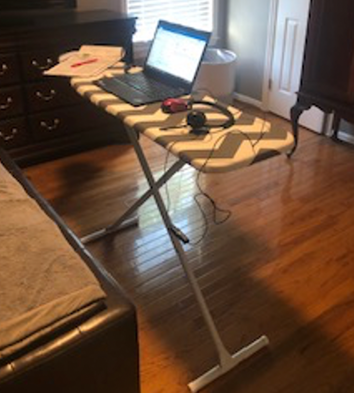
Figure 15. Example of my standing workstation.
An ironing board is something that you can easily adjust. I also like that I have room for some of the things that I need, like my mouse or my papers. I was teaching an anatomy and physiology class so I had to do some movement activities. This allowed me some flexibility.
Figure 16 shows our kitchen counter. My husband and I are both working at our countertop.

Figure 16. Examples of countertop workstations.
On the left-hand side, you can see that I have more neck flexion than you would want. Obviously, that screen is not at eyebrow height. My wrists are also not in a great position. There is a little bit of bend on my elbows, but certainly, that is not 90 degrees. If you look at the right picture, my husband who is taller than me has no bend in his elbows and excessive neck flexion. We need to raise up the laptop height or sit on a stool.
Other Considerations
Other things you want to consider outside of the big three.
Lighting
- Sit at a 90° angle from a window to limit glare
- Consider working in lower light levels to decrease eye strain or adjust brightness on the monitor
- Do not sit directly under a light source
We also need to look at lighting. If there is a window in the room, you want to sit perpendicular to that window. Figure 17 shows an example.

Figure 17. The desk is perpendicular to the window.
You do not want in front or behind you as that will cause glare. You also do not want to sit right under overhead lights. If they are very bright, you want to move between those. Consider working in lower lighting levels to decrease eyestrain or adjust the brightness on your monitor. If you work from documents a lot, you might want to consider a little light to highlight those documents.
Vision- 20/20/20 Rule
- Digital eye strain – you blink less when looking at a screen
- Clean your screen
- Get an annual eye exam to make sure you are wearing the right corrective lenses or if they are needed
- Blue light? Stimulates the nervous system but there’s no evidence to say it damages the eyes
There is a lot of talk right now about vision and visual eyestrain and blue lights. Screens can cause eye strain as you are blinking less. As I mentioned, one easy thing you can do to help your vision is to make sure your monitor is clean. Make sure you have the right prescription glasses or contacts. Screens do give off blue light, but the sun also gives off blue light. The blue light does not actually cause eye strain, but rather it stimulates the nervous system. There is no evidence to say that blue light will damage your eyes, but it impacts your circadian rhythm, and ultimately, your sleep. It can impact how you wind down at the end of your day. There are nighttime settings on screens. For habit training, you can stop using screens two or three hours before your bedtime.
If you are in a job where you have to look at your screen for a good period of time, you should stop every 20 minutes and look at something 20 feet away for 20 seconds. This is what they call the 20/20/20 rule.
Workstation Case Studies
Workstation #1
- Identify the issues
- Feet not touching the floor
- Monitor too low
- Lack of lumbar support
- Reaching for keyboard
- Contact stress
Figure 18 shows a desk workstation that I have setup.
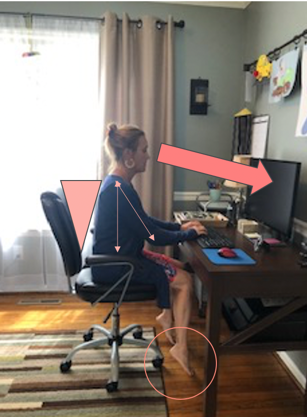
Figure 18. Workstation #1.
This is not very comfortable, but it is one that I use sometimes to get a little bit of work done. As you can see, my feet are definitely not touching the ground because I raised the chair to put me in a better position to access my keyboard. This is because the desk cannot be modified, but the chair can. The screen is a little bit low below my eyebrow level, and I do not have lumbar support in this chair. The pan of this chair is very wide. And, if I sit all the way back in the chair, then I would have a lot of contact stress. Then, my feet would be even further off the ground. Lastly, I need to reach forward for that keyboard because I cannot push the chair in at that height. This causes me discomfort.
In summary, my feet were not touching the floor, the monitor was a little low, there was no lumbar support, and I had to reach forward for the keyboard. Also, there is contact stress through my wrists and upper extremities when accessing the keyboard as there is no waterfall edge on that desk.
- Small fixes
- Add footstool
- Raise monitor (needs more!)
- Lumbar support
- Pull the keyboard out/push chair in
- Much better!
Let's fix these issues (Figure 19).

Figure 19. Fixes to Workstation #1.
The first thing I did was place a "footstool" under the desk. This is a box of my kids' toys that I found in the room. This gave me a more stable base of support. I raised up my monitor by putting a small box underneath it. In fact, I could have probably raised that a little bit more. I put a pillow behind my back for a short term fix there. And then, I pulled the keyboard close to me and pulled my chair in a little bit so I did not have to reach forward. You can see I have more of that 90-90-90 position when sitting. This made a big difference in my comfort.
Workstation #2
- Identify the issues
- Feet not touching the ground
- Shoulder hike
- Reach for keyboard
- Contact stress
- Lack of back support
Here is another example in my kitchen in Figure 20.

Figure 20. Workstation #2.
For this, I do not have the option of adjusting the chair height and there is no back support. My feet still do not touch the ground. And because the table height is higher, I am now hiking up my shoulders to be able to access my keyboard. In this scenario, I am using a laptop. I am reaching forward for my keyboard, which causes contact stress through my forearms. This is not a comfortable position, but sometimes it is a quick way for me to sit down and get a little bit of work done.
- Small fixes
- Footstool
- Raise the height of the seat
- Still some issues
- Looking down at the monitor
- Reaching for keyboard
- Lack of lumbar support
Small fixes are seen in Figure 21.

Figure 21. Fixes to Workstation #2.
If I am going to be sitting there for longer than a few minutes, I use a footstool so I have a stable base of support through my lower extremities. I also sat on a pillow this time to raise me up a little bit. This made a world of difference for typing on my keyboard and my shoulders were no longer coming up to my ears. There are still some issues in this picture. I am looking down on my monitor, but there is not a whole lot I can do about that with a laptop. I also have to reach forward to access my keyboard. I can pull that chair in further now that I am set up to reduce that reach for the keyboard.
Take a Break
The other thing you want to do is take a break. This is just as important as deciding how your workstation is set up. You want to make a conscious effort to take a break from that workstation as well.
Set a Timer
I was in the kitchen cooking dinner, and Alexa reminded me to stretch in 30 minutes. The picture of that is in Figure 22. This is a great way to set a reminder to move.

Figure 22. Use a device to set a reminder to stretch/move.
Even with the best position at your workstation, you have to move.
Movement Breaks
- Decrease strain on the lower back and other areas
- Bodies are meant to move
- Move every 30 minutes or every hour!
- Decrease fatigue
- ‘Undo’ the postures you are in during the day
Movement breaks are going to decrease the strain on your low back or other areas of your body. There are many benefits to moving. It helps restore tissues. Again, we talked about little micro traumas that happen throughout the day. Movement is good for that. It will remove waste products from your joints in your body and bring nutrients through the bloodstream. It will also help with fatigue. Increased fatigue leads to decreased concentration. By moving, this will decrease fatigue and increase your concentration. My favorite way to explain moving throughout the day is that when you are in certain postures, you need to undo those postures with movement. For example, if we are sitting at our laptops or computers looking down and typing, we need to stretch that out.
Stretches
- Wrist – Flexors and Extensors
- Neck ROM – in all directions
- Low back
- Hamstring stretch
- Chest stretch
- Scapular retraction
- Shoulder & neck stretch
This is not an all-inclusive list of stretches. I do not like giving prescriptions. These are just some good stretches you can use during that movement break. You should feel the stretch but they should not cause discomfort. Stretches should never be really painful. Hold them for about 10 or 15 seconds. Again, I do not like prescriptions. Sometimes, it is going to feel good to hold it for longer. These stretches are really good and will undo some of the postures that you assume throughout the day.
Stretching out your wrist flexors on the anterior surfaces of the forearm is going to be completed by doing the opposite movement and doing wrist extension and then holding. Stretching the extensors would be doing the opposite and completing wrist flexion and holding that. You can even tilt this towards your pinky if you do not feel like you are feeling enough of a stretch. For the elbow, you are going to extend and hold.
Neck range of motion needs to be done in all directions. We do not move our necks very often. It is good to go through a full range of motion. Bring your ear to your shoulder, not your shoulder to your ear. Bring your chin all the way down to your chest and all the way in extension, by looking up to the ceiling.
Low back stretching can be done by standing up, putting your hands on your hips, and stretching backward. It can also be done by lying supine on the floor and bringing your knees into your chest. Sometimes that feels really good.
Hamstring stretches are completed standing up straight and extending the knee by kicking it out and by bending over to feel that stretch through the back of the legs or the hamstrings.
We never stretch our chest. To do so, put your arms out and pull them back. You can also find a corner in your house and put one hand on each corner to stretch. It feels amazing. We are in such forward posture so much of our day that to be able to stretch that out is great. Along with that, you can do a scapular retraction. Pull those shoulder blades together in the back to undo that posture of the slight protraction that is prevalent throughout the day.
For the shoulder and neck, you bring your hands up to your face so you can see the palms, and put them up on your forehead. Then, pull your elbows back a little bit and hold there. Next, you bring your elbows down to your side. You can actually turn in your palms so they are facing out. With this stretch, you will start to feel the scapula retract and have a downward rotation. Finally, you gently lookup. Again, this is not an all-inclusive list, but some things to get you started if you are making recommendations for clients or need it yourself.
Other Wellness Considerations
- Sleep
- Diet
- Exercise
- Relaxation
There are other things you want to consider. In general, you need to think about sleep, the type of sleep you are getting, and your sleep routine. This is an area that occupational therapy can work on as it is an area of occupation. There is a benchmark of seven to nine hours a night as being the sleep criteria. Another to look at is your diet and healthy eating. Exercise is also fantastic including not only cardiovascular workouts but also working on some of those postural muscles like the rhomboids and the traps in the back and the core muscles. This creates a good strong posture and helps to reduce stress. You need to think about how you can unplug, relax, and engage in mindfulness and meaningful activities.
Free Resources
- OSHA
- Computer Workstation eTool
- https://www.osha.gov/SLTC/etools/computerworkstations/checklist.html
- Cornell University Ergonomics
- The Back School
Here are some free resources that I think are really great. If this is a topic you want to learn more about, OSHA has a reference about an eTool for computer workstations. This will walk you through those risk factors and how to fix them. Cornell University Ergonomics also has some great information. They do research in this area and have done some studies. I pulled some of the statistics from there. The sit to stand rule comes from their work. And then the Back School is another resource. They have a lot of good free resources to check out in addition to some certifications in ergonomics.
Summary
- Try for neutral postures
- Check the "Big 3"
- Make moving a habit
- Small changes make a big impact
To summarize, the impact can be very quick. You can make one change and it can make all the difference. When I put that footstool underneath my feet, that made a huge difference. However, the impact can be slower. If an issue gradually came on, it might take a while for it to go away. Overall, try for as many neutral postures as you can. Look at the big three: the chair, the desk, and the workstation. Make moving a habit and get out of the workstation. Every 30 minutes, try to do a quick stretch or a movement break. Think about the small changes you can make that can have a big impact.
Questions and Answers
When determining what eyebrow level height is for the monitor, is this height targeted for the eyebrow level to be at the vertical center of the screen?
The eyebrows should be at the top of your screen. You are aiming for a slight downward gaze. You should not be looking up and there should not be of excessive neck flexion.
Why is the crossing of legs bad and sitting criss-cross in a ch
